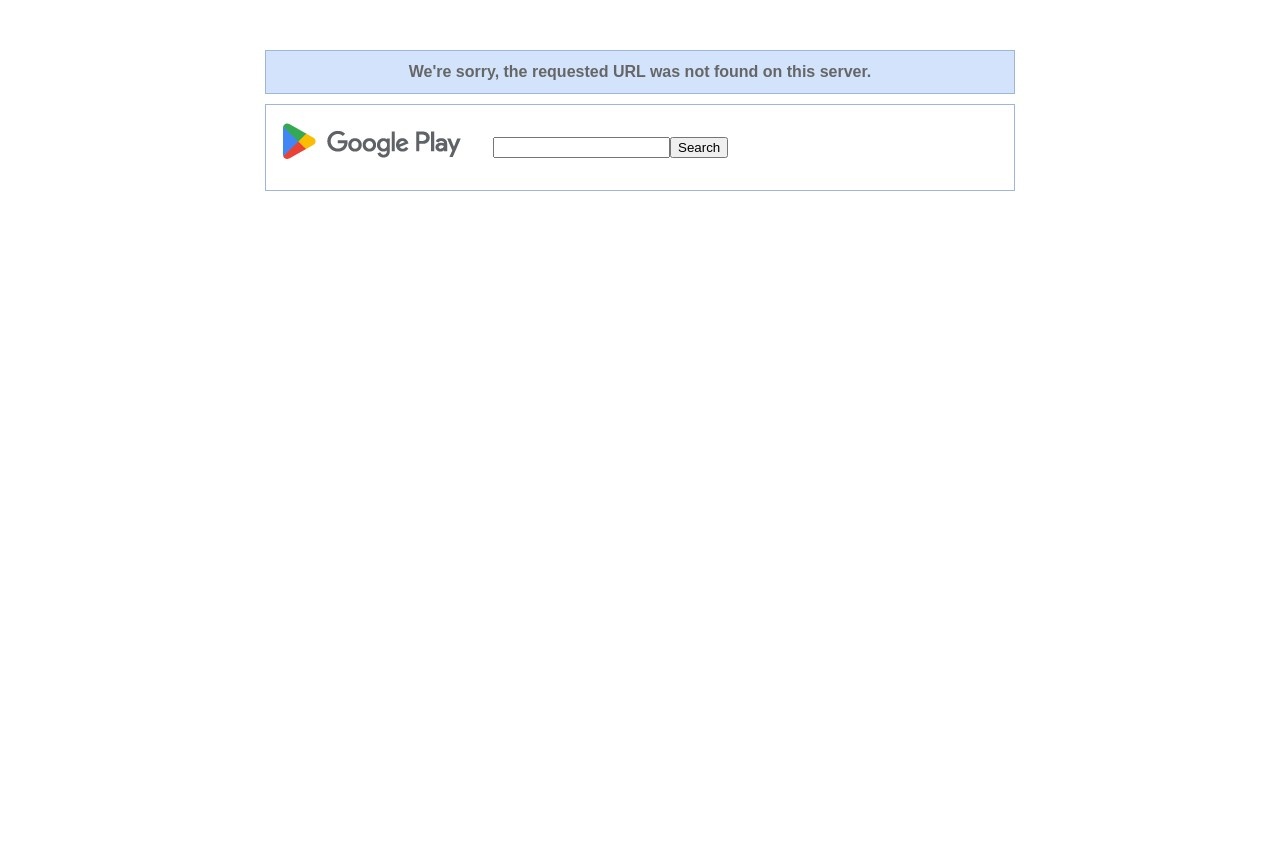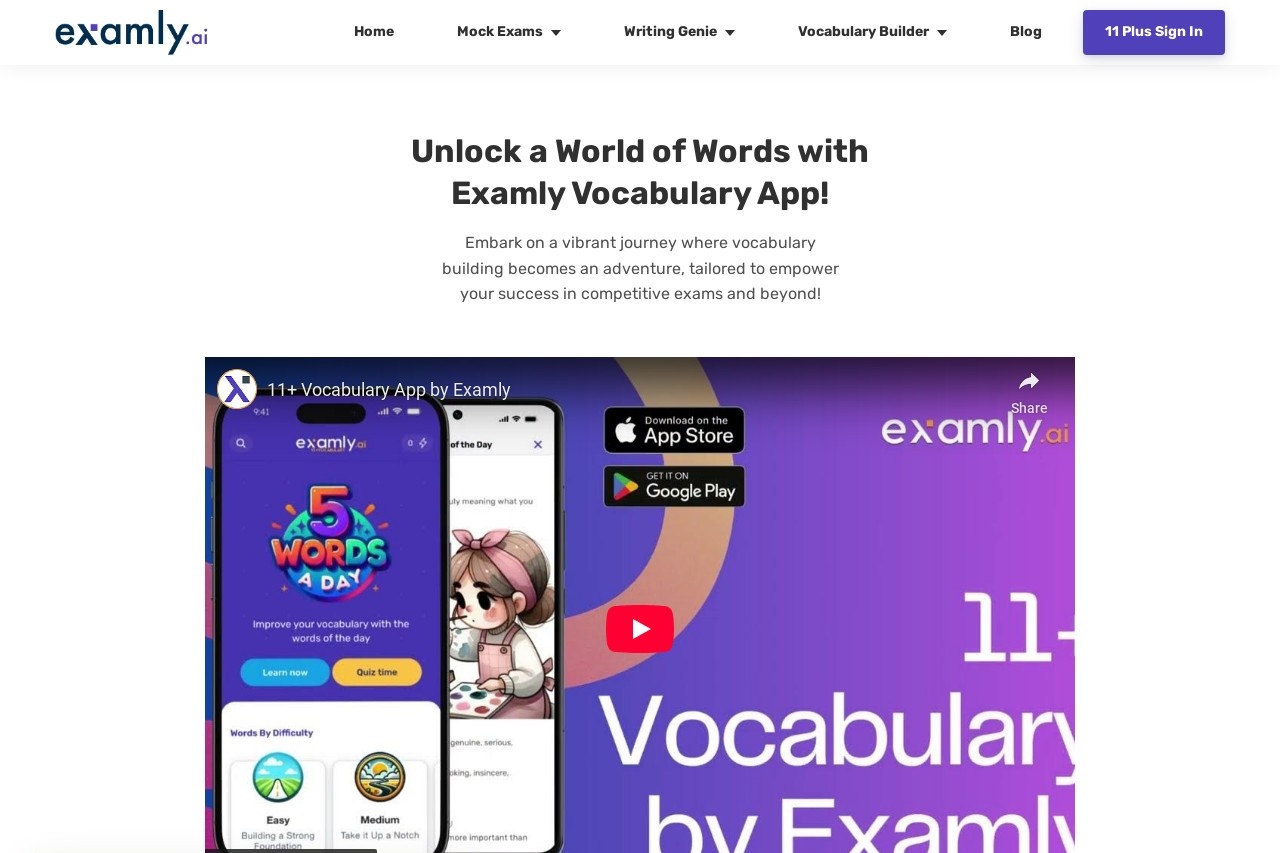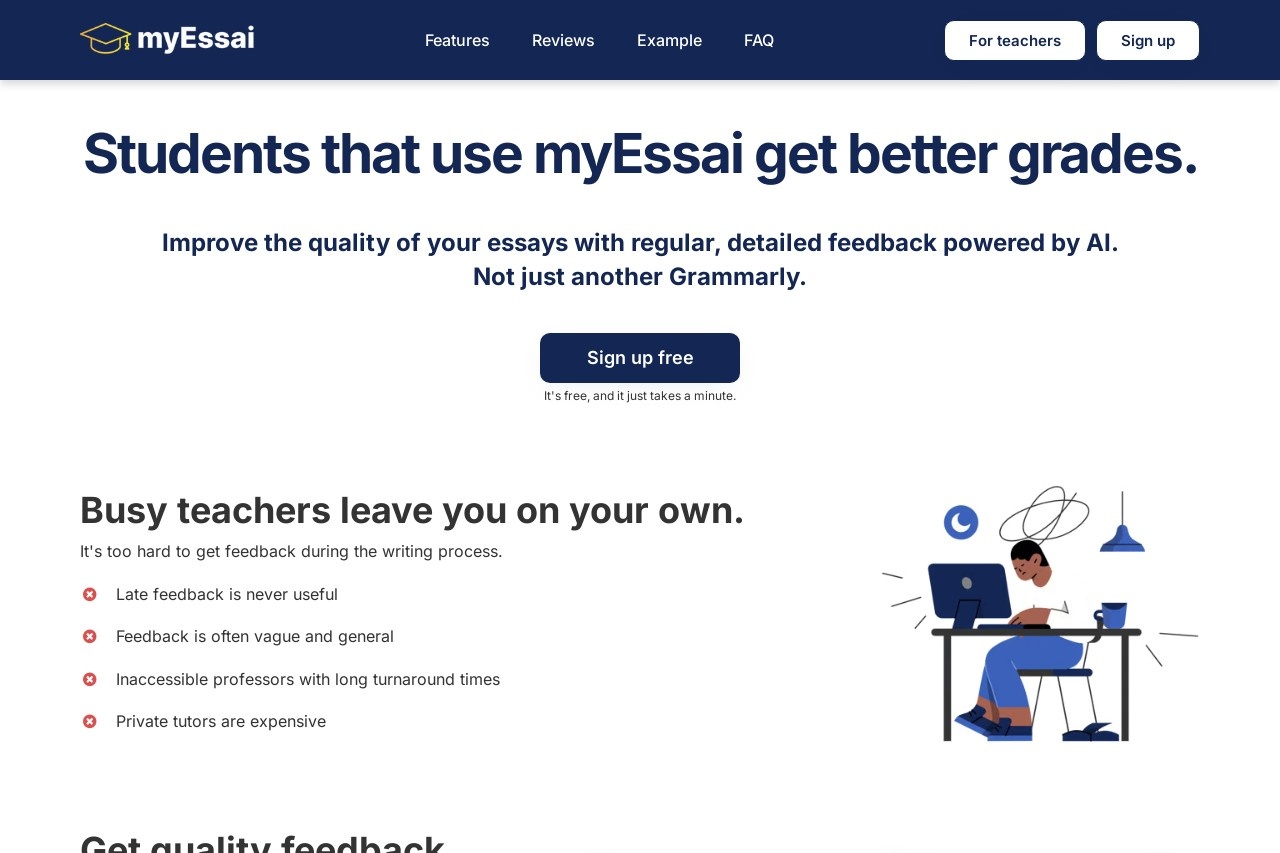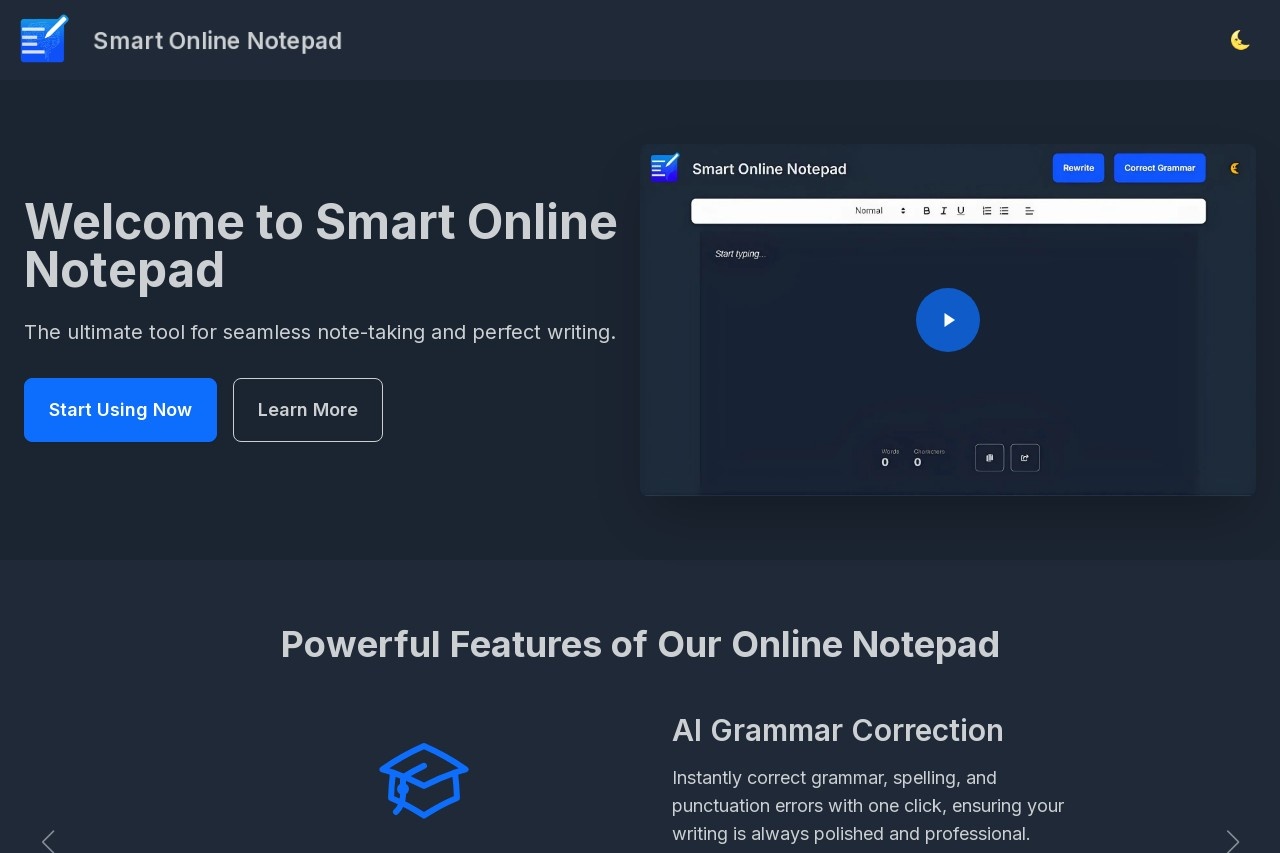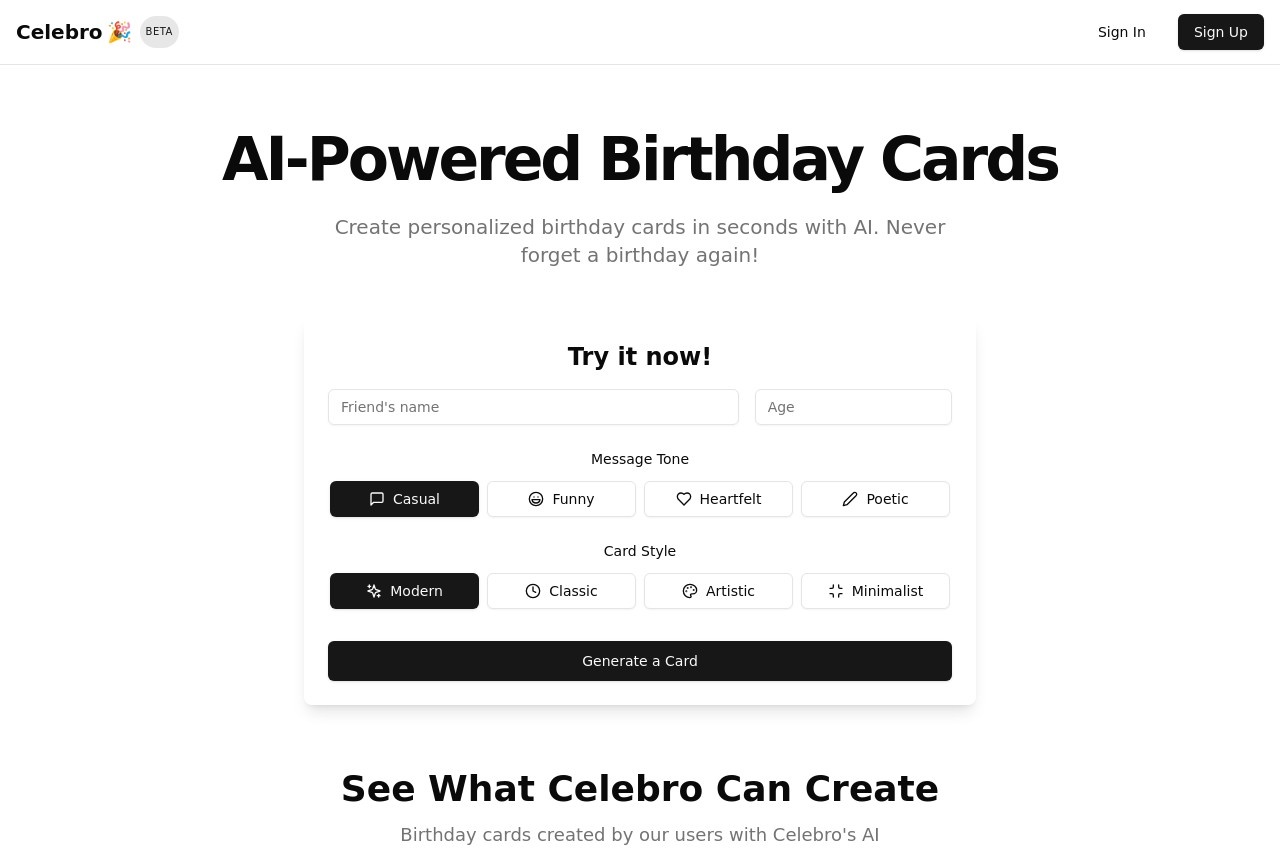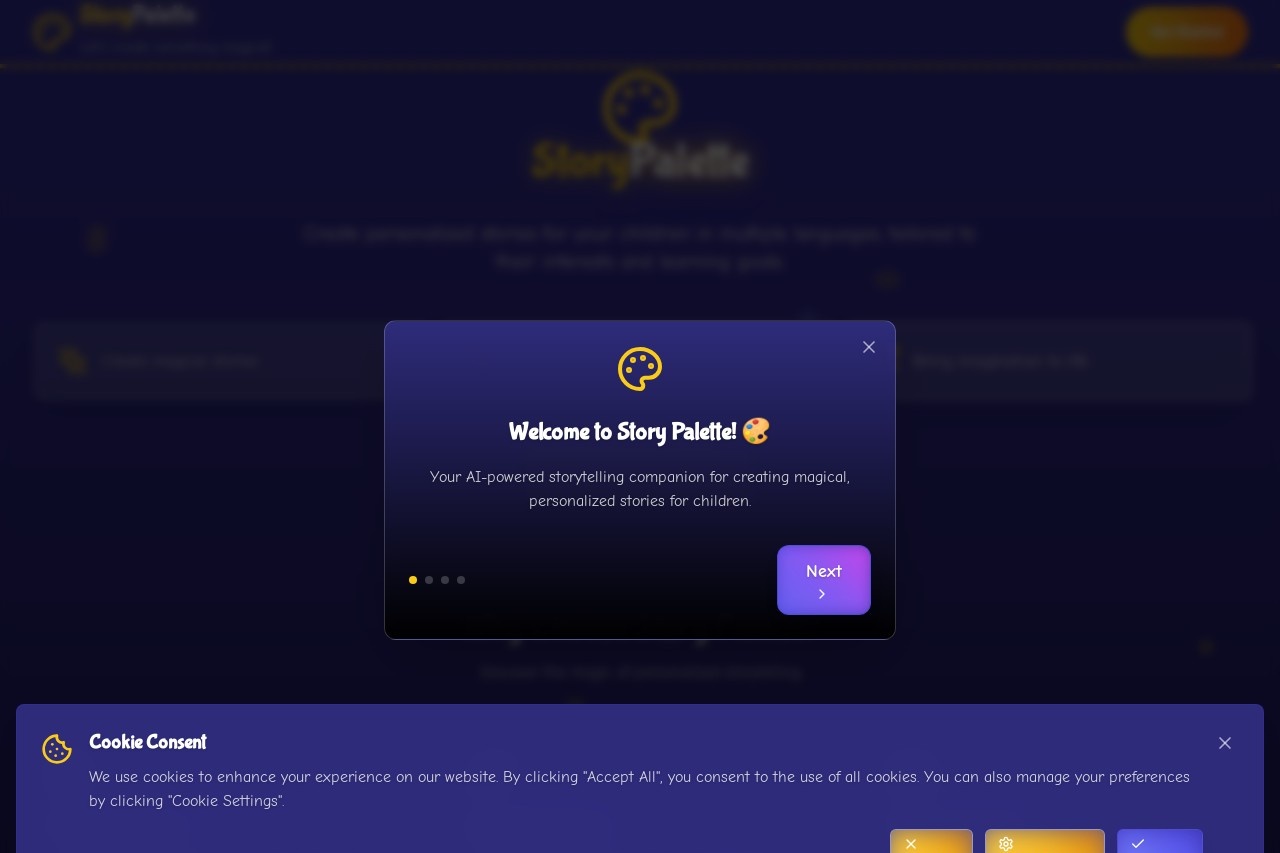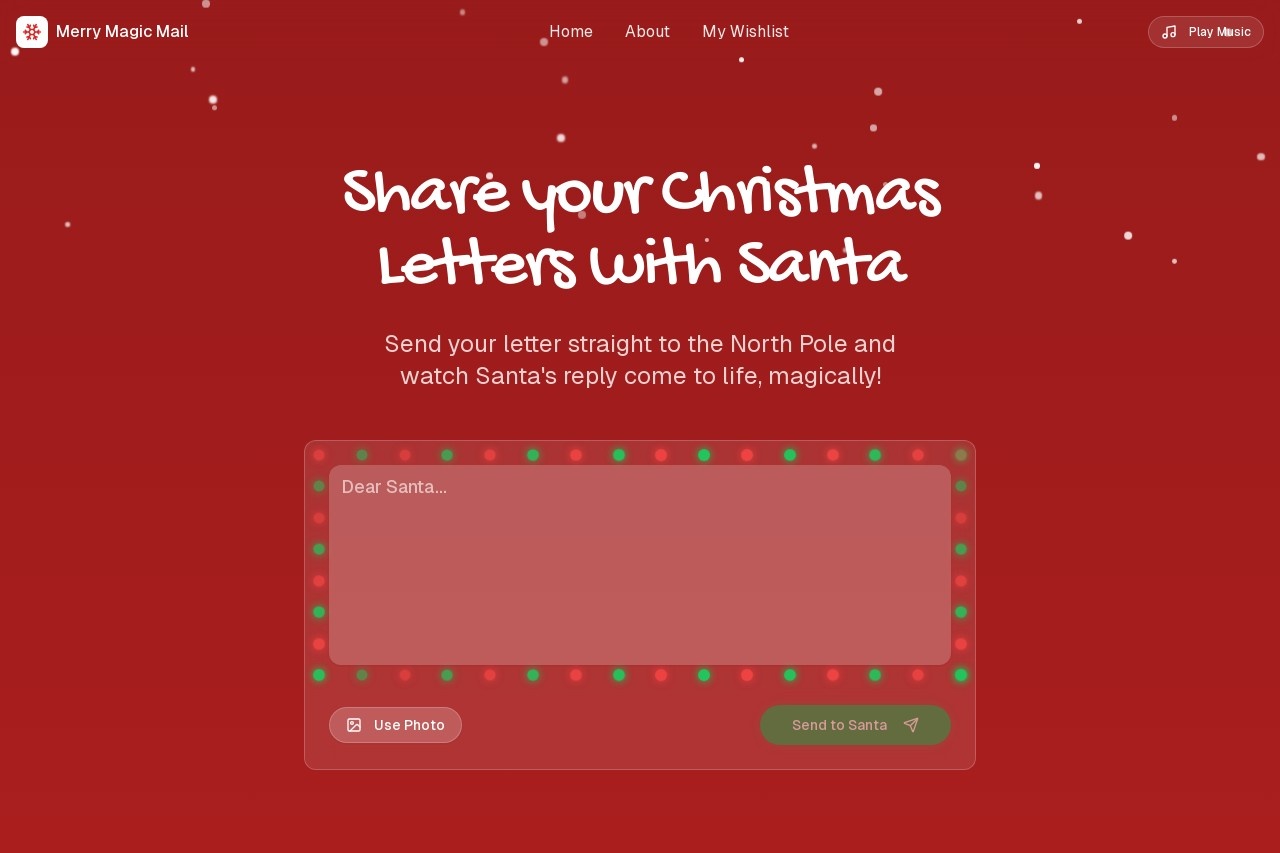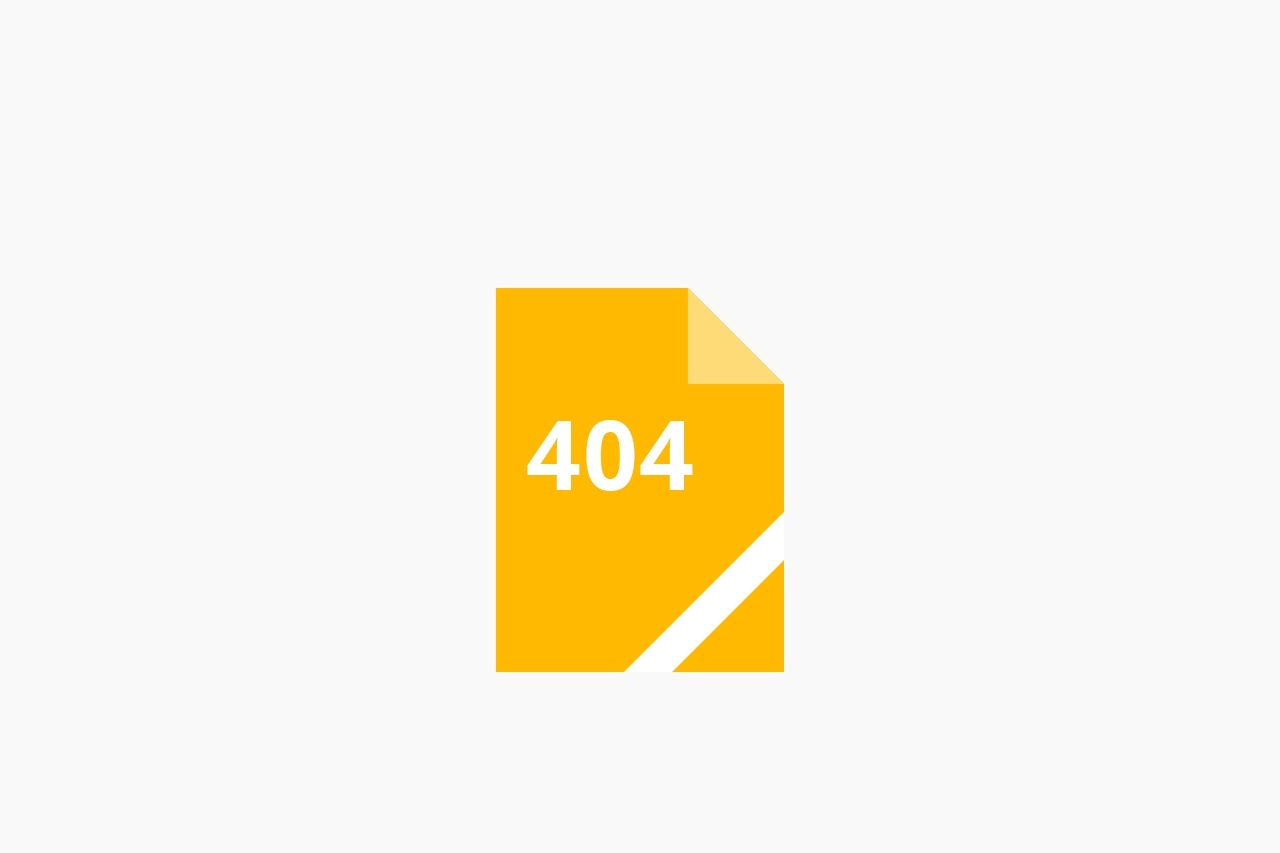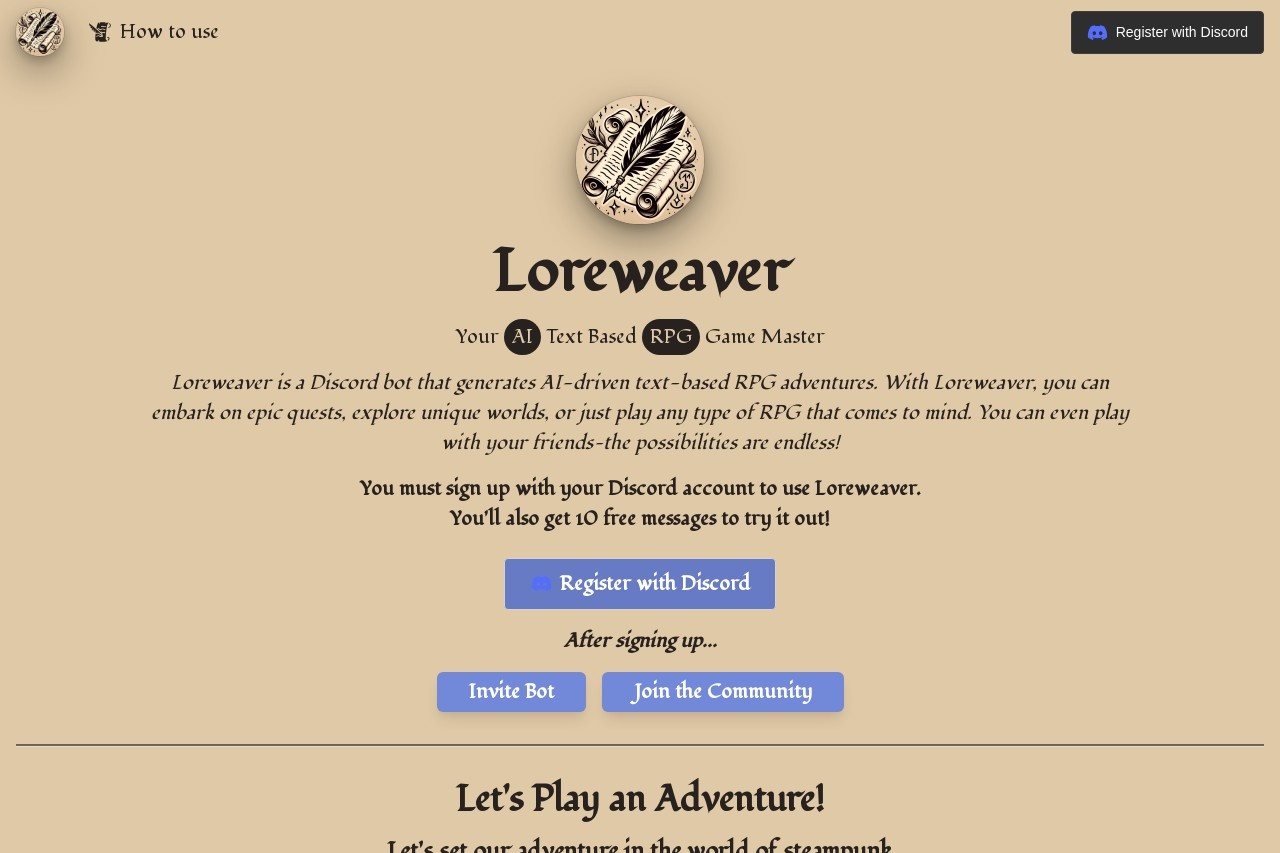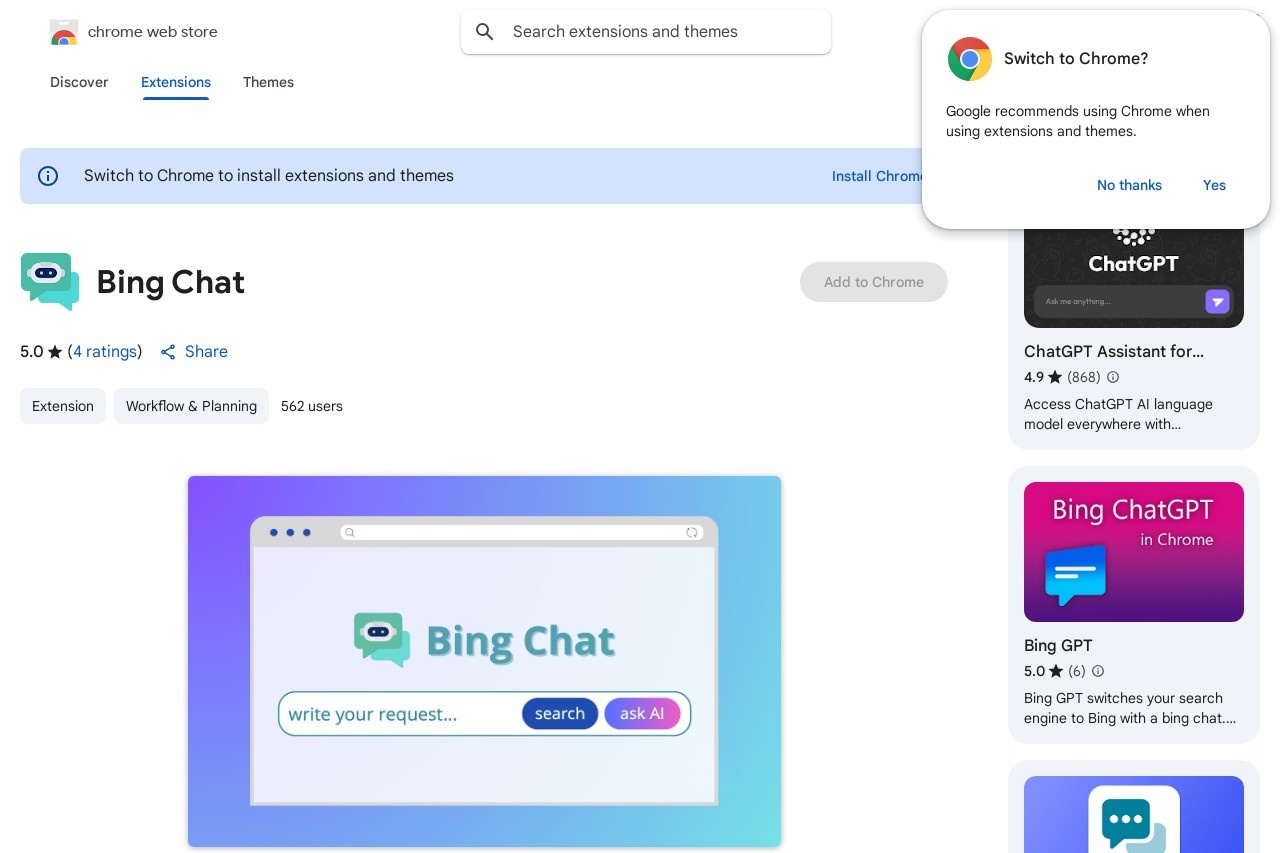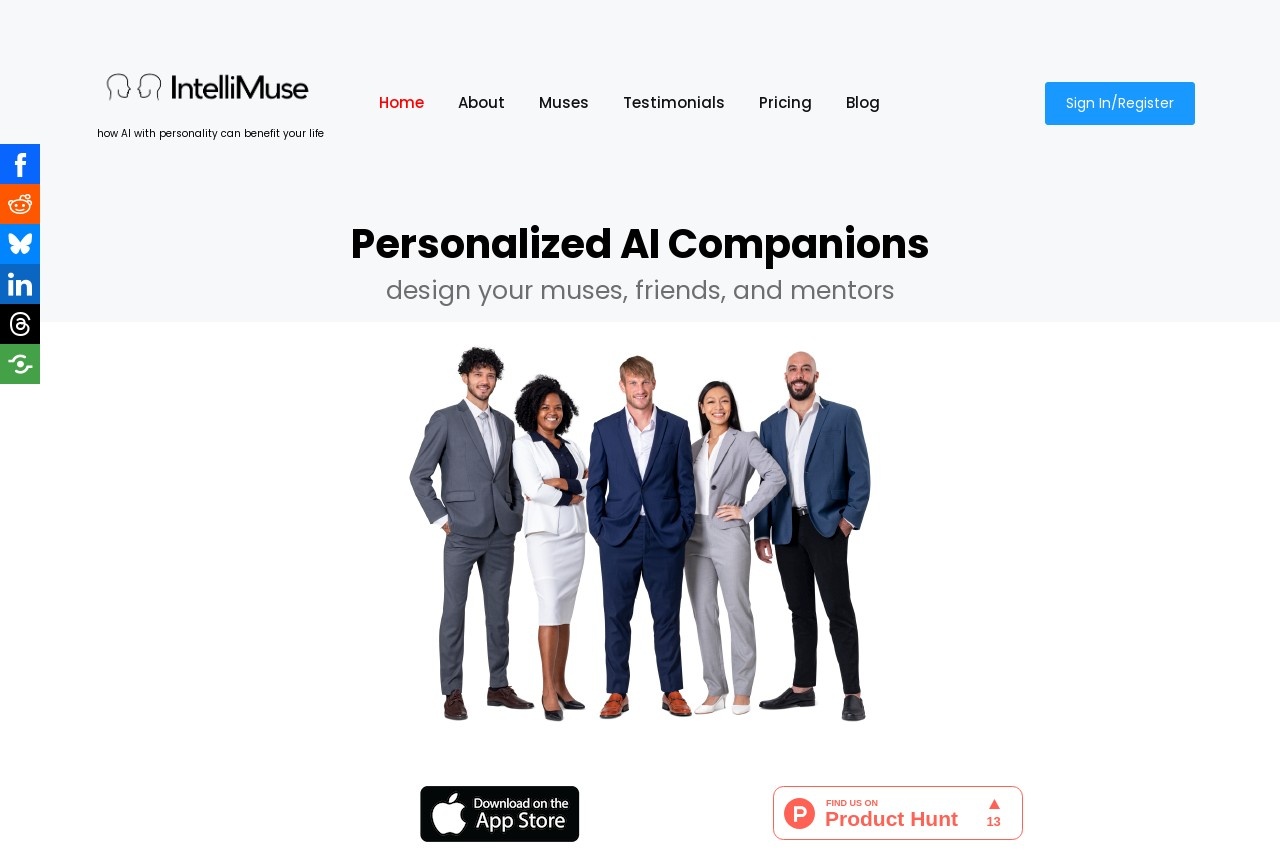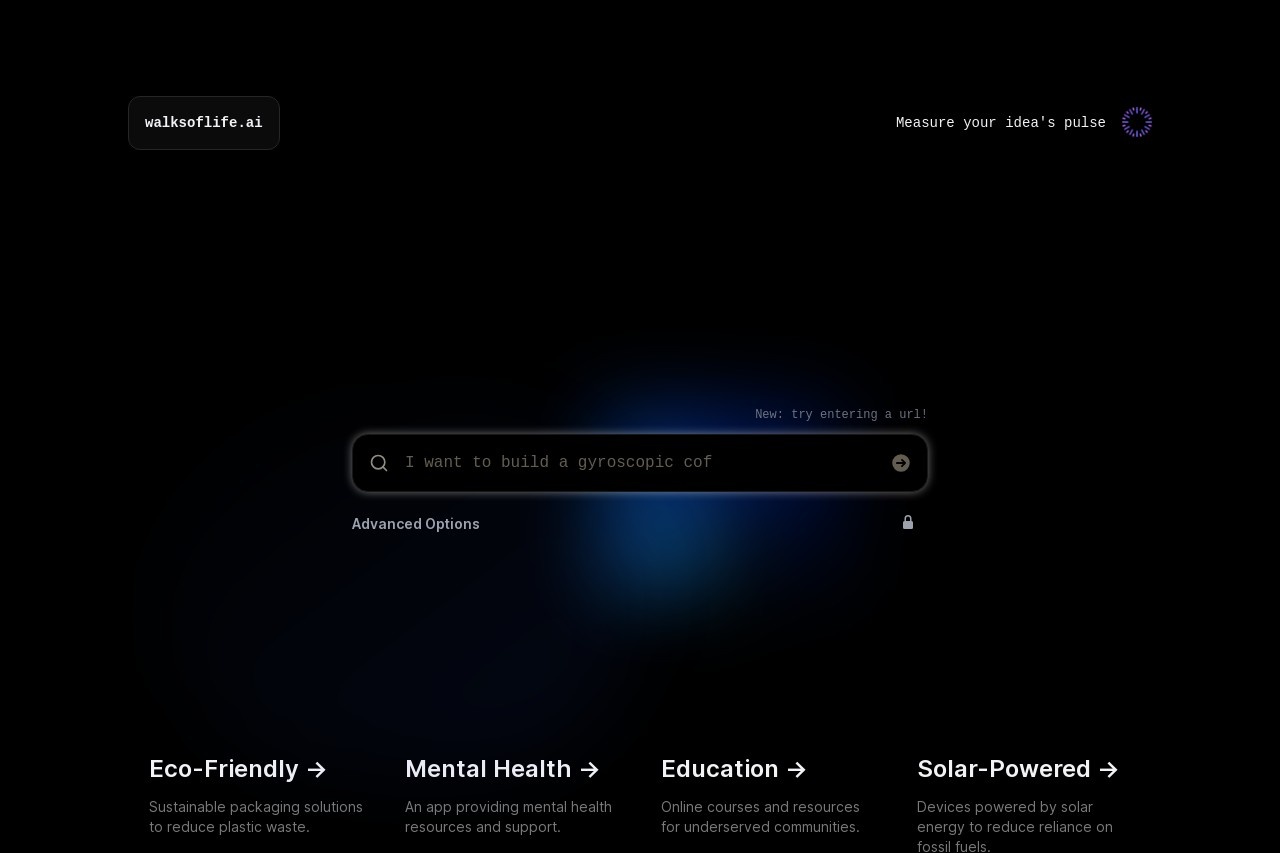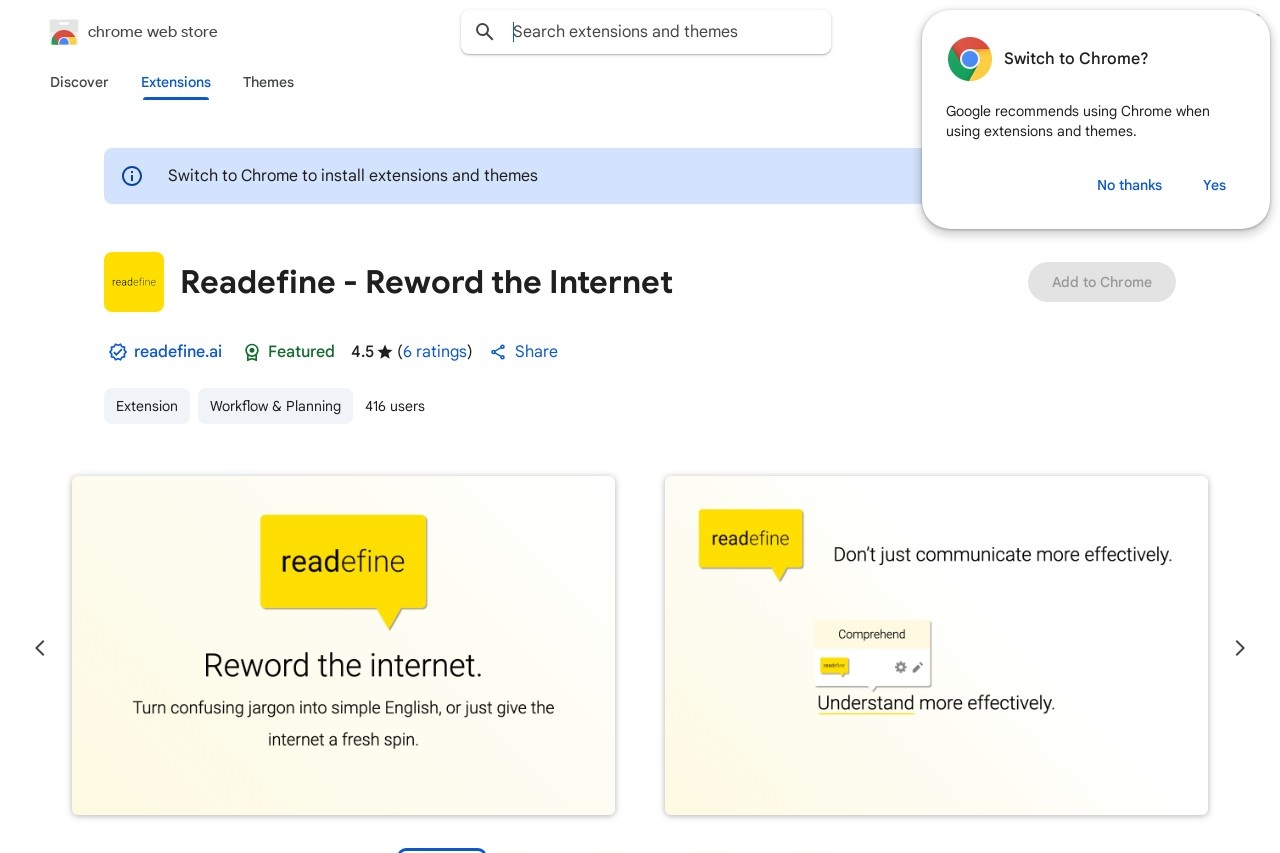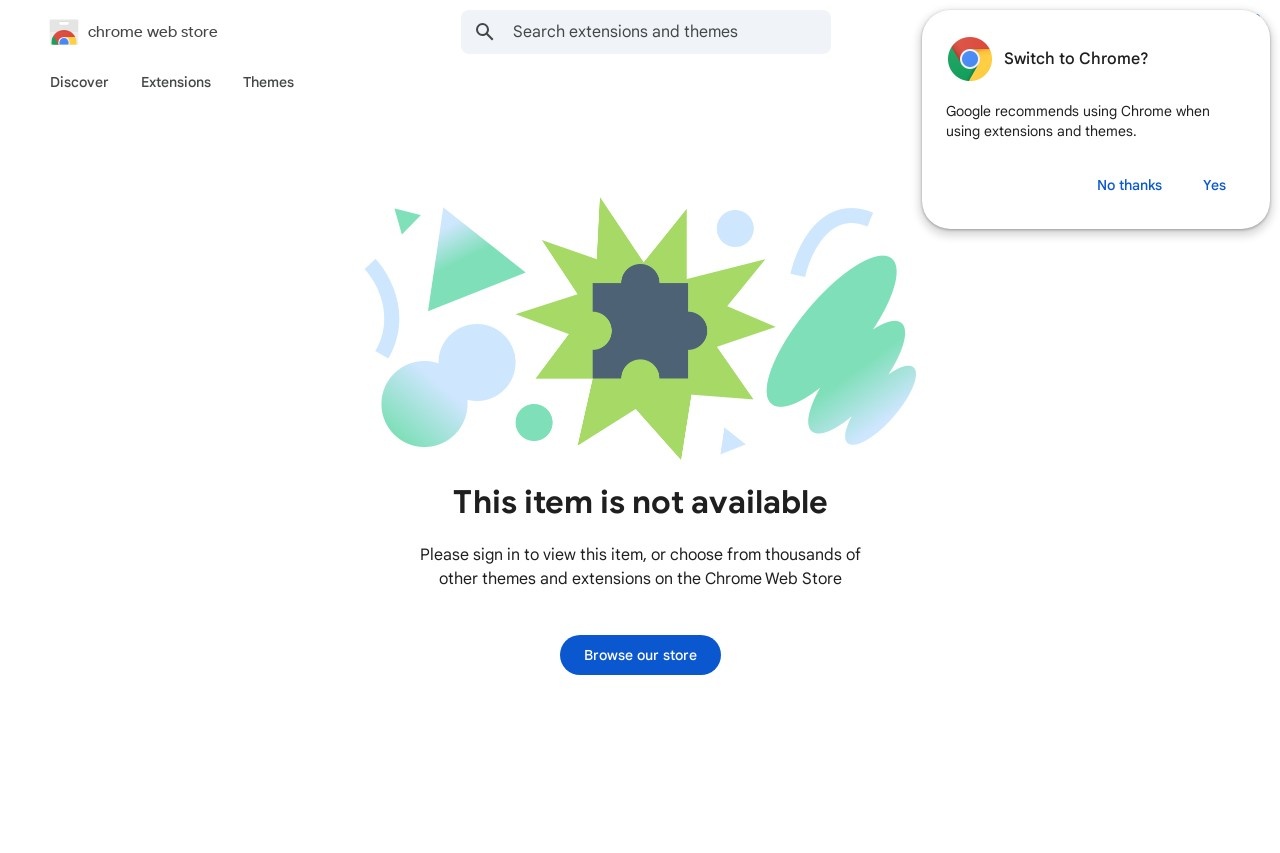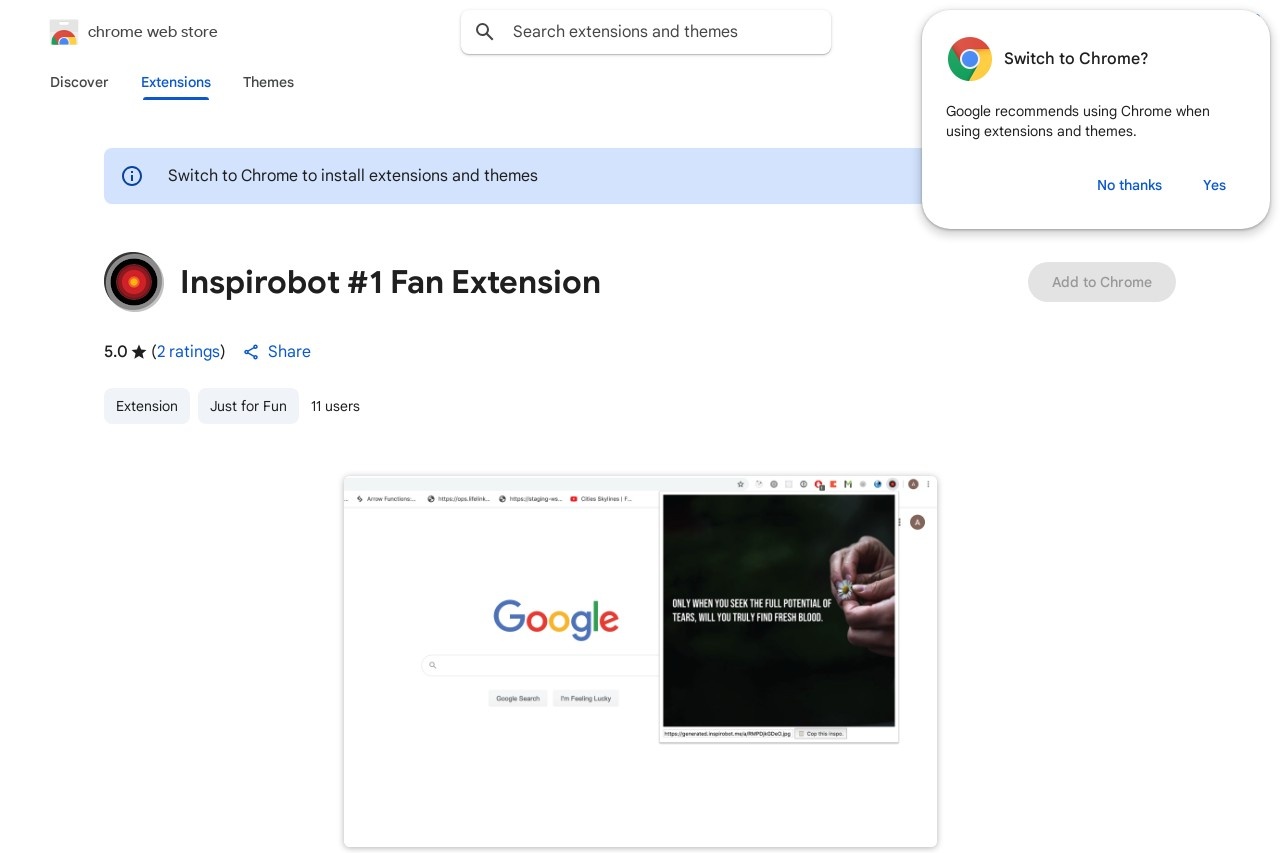WordPress
WordPress Error Page: Common Issues and Solutions
Encountering an error page on WordPress can be frustrating, especially when you're unsure what caused it. Below are common WordPress errors and how to resolve them.
Common WordPress Errors
- White Screen of Death (WSOD) - A blank white page with no error message.
- 500 Internal Server Error - A generic server-related issue.
- 404 Not Found - Occurs when a page doesn't exist or the permalink structure is broken.
- Database Connection Error - WordPress can't connect to the database.
- Maintenance Mode Error - Appears when WordPress is updating.
How to Fix WordPress Errors
1. Check for Plugin or Theme Conflicts
Deactivate all plugins and switch to a default theme (e.g., Twenty Twenty-Four). If the error disappears, reactivate them one by one to identify the culprit.
2. Verify File Permissions
Incorrect file permissions can cause errors. Ensure WordPress directories have 755 permissions and files have 644.
3. Increase PHP Memory Limit
Add define('WP_MEMORY_LIMIT', '256M'); to your wp-config.php file to prevent memory-related crashes.
4. Repair the Database
Add define('WP_ALLOW_REPAIR', true); to wp-config.php, then visit yourdomain.com/wp-admin/maint/repair.php.
5. Check .htaccess File
A corrupted .htaccess file can cause errors. Reset it by renaming the existing file and generating a new one via WordPress.
Preventing Future Errors
- Keep WordPress, themes, and plugins updated.
- Use reliable hosting with PHP 8.0+ compatibility.
- Regularly back up your site.
- Monitor error logs via
wp-content/debug.logor hosting tools.
If errors persist, consult WordPress support forums or your hosting provider for further assistance.