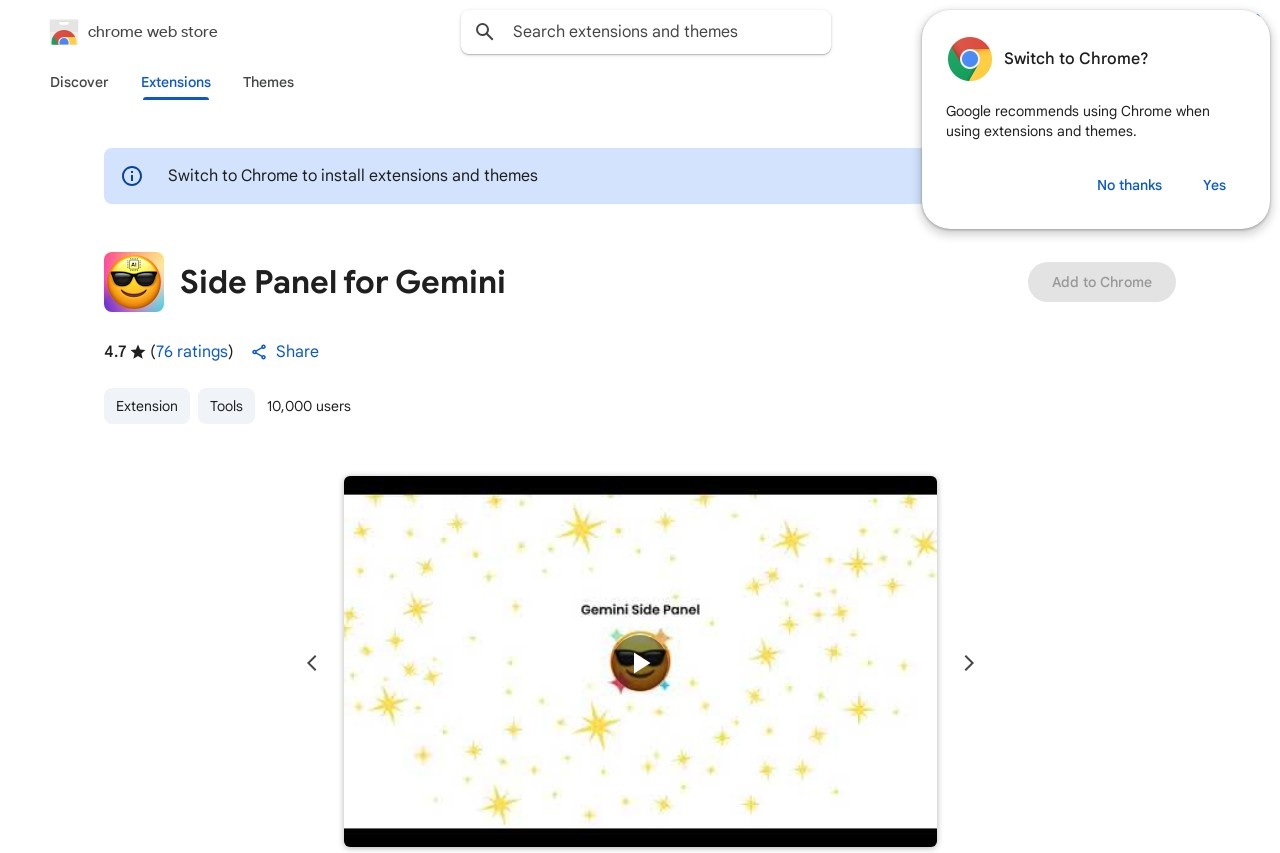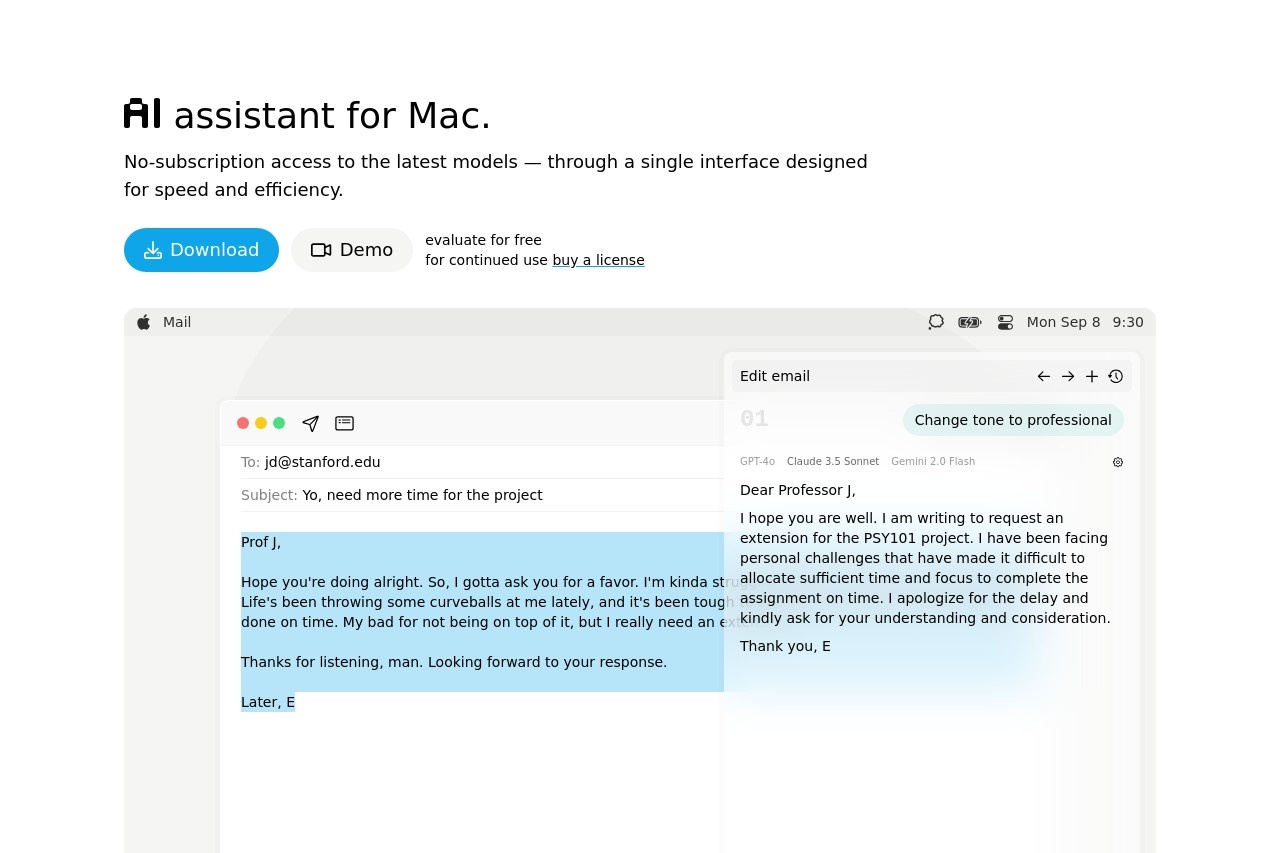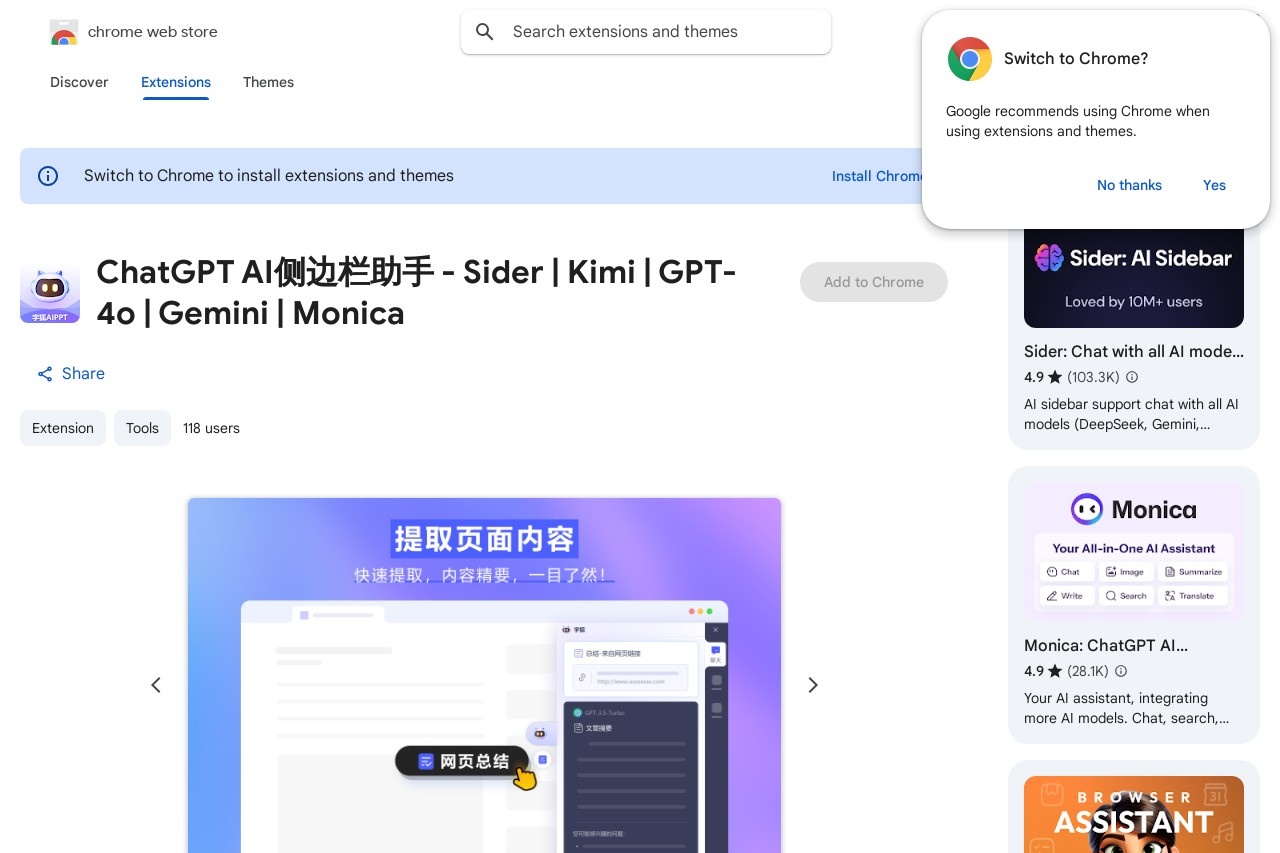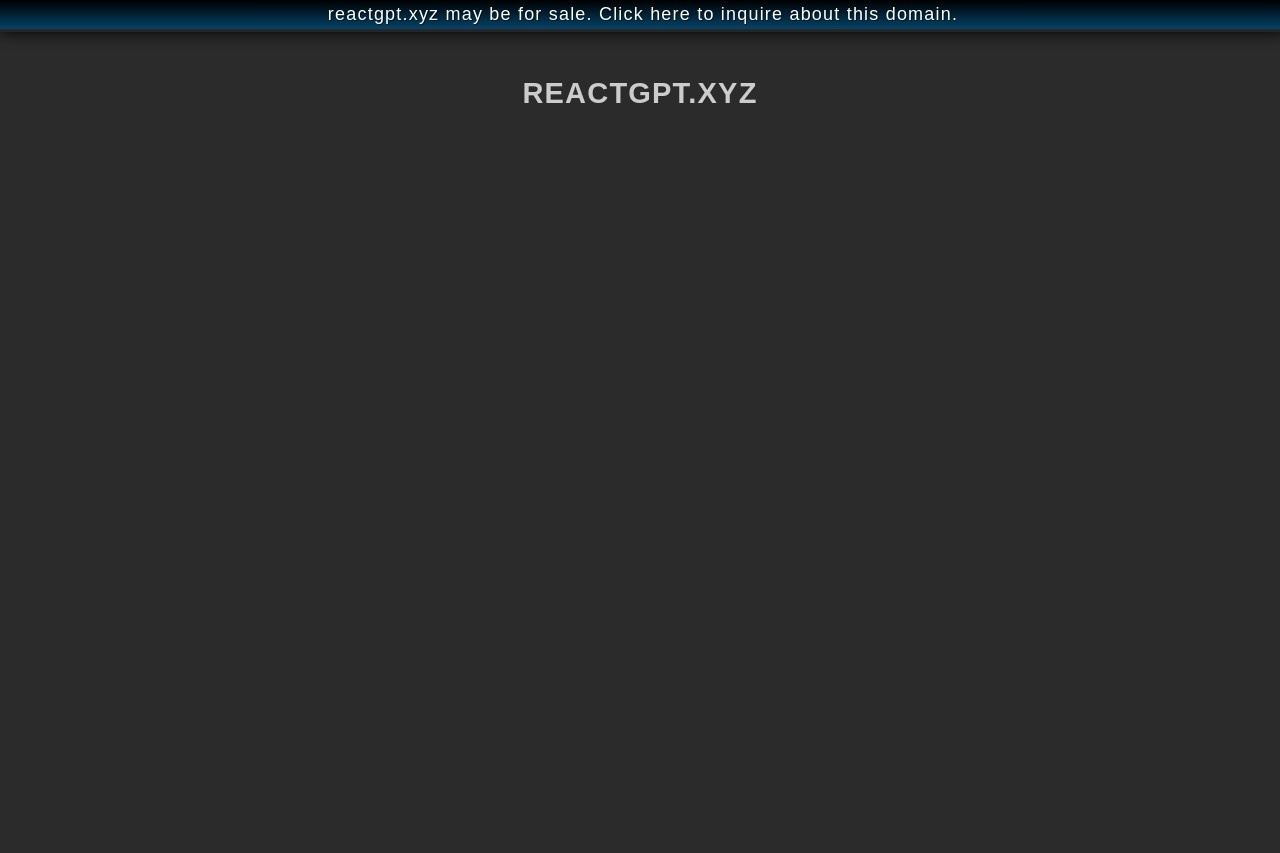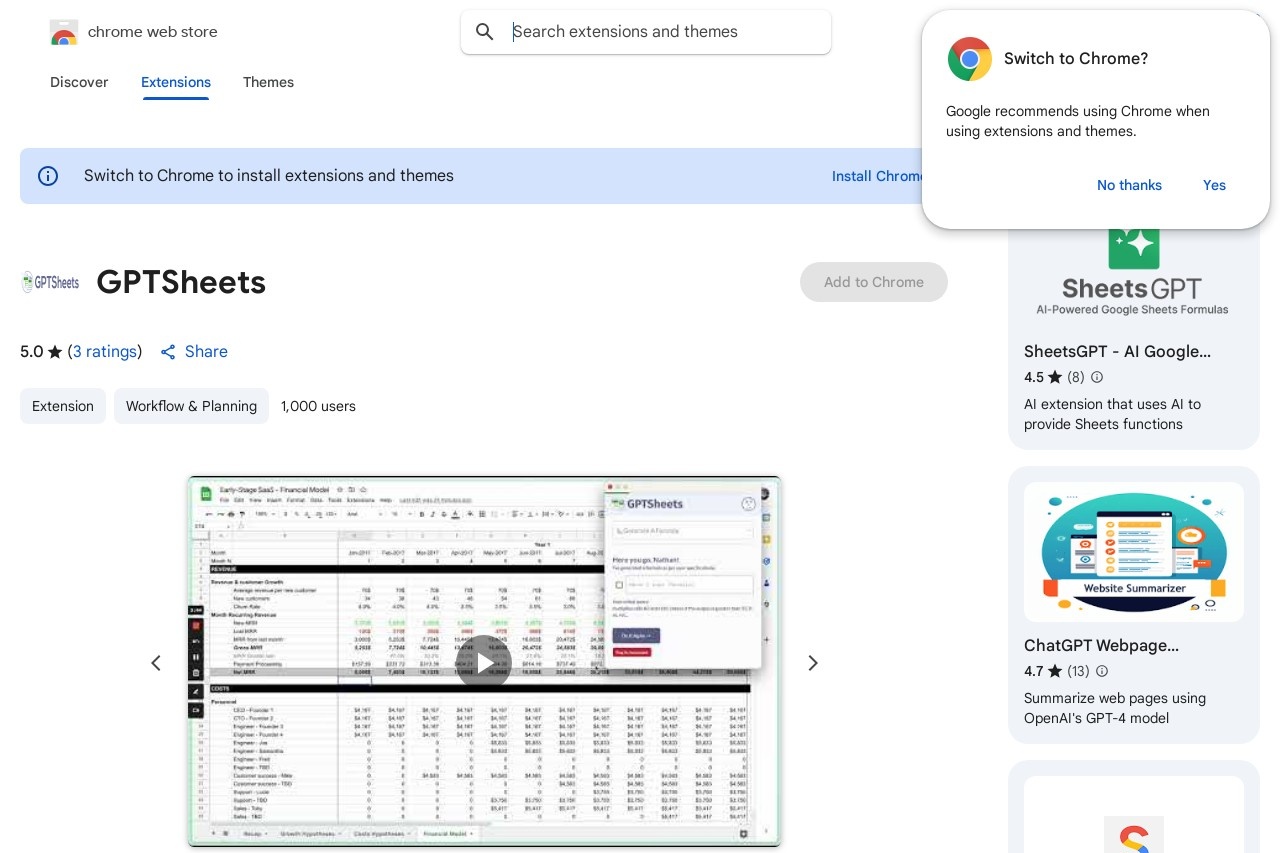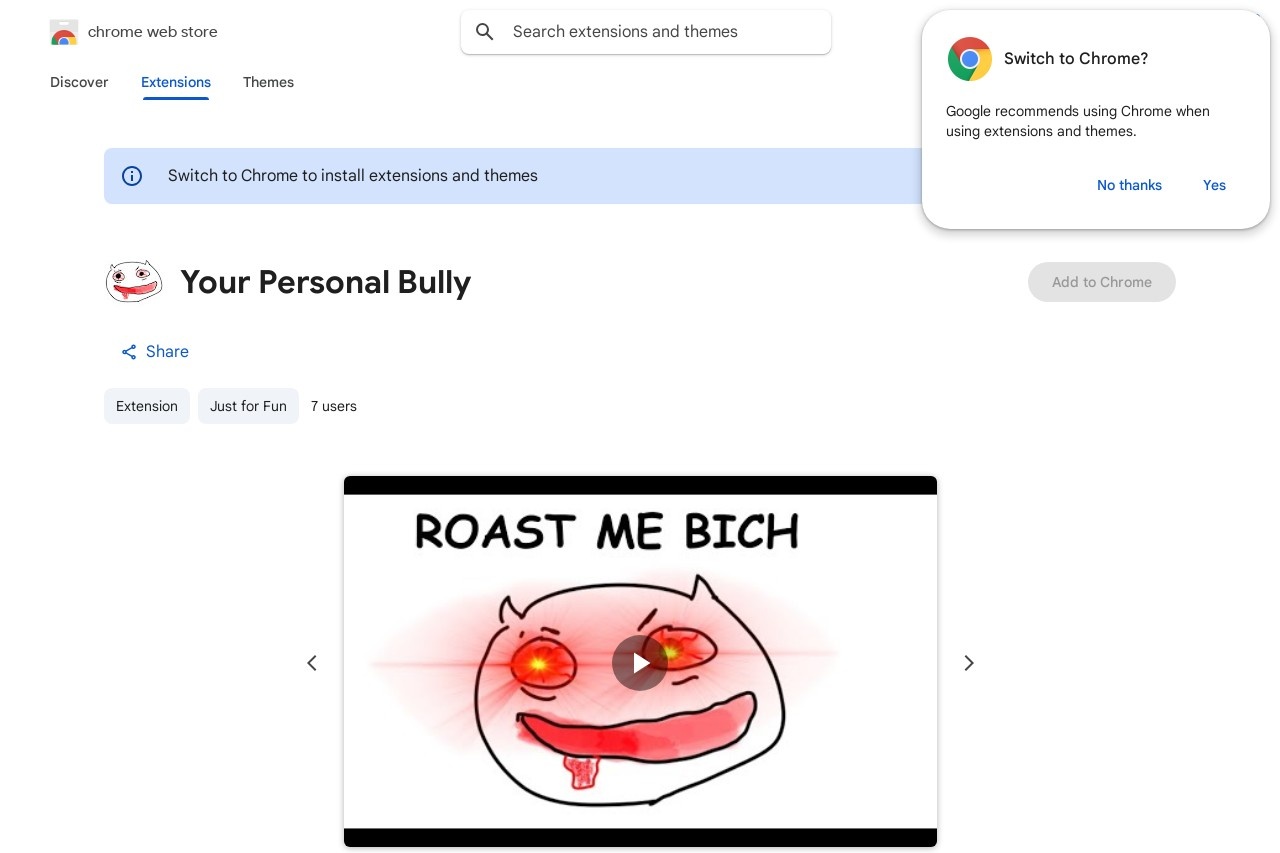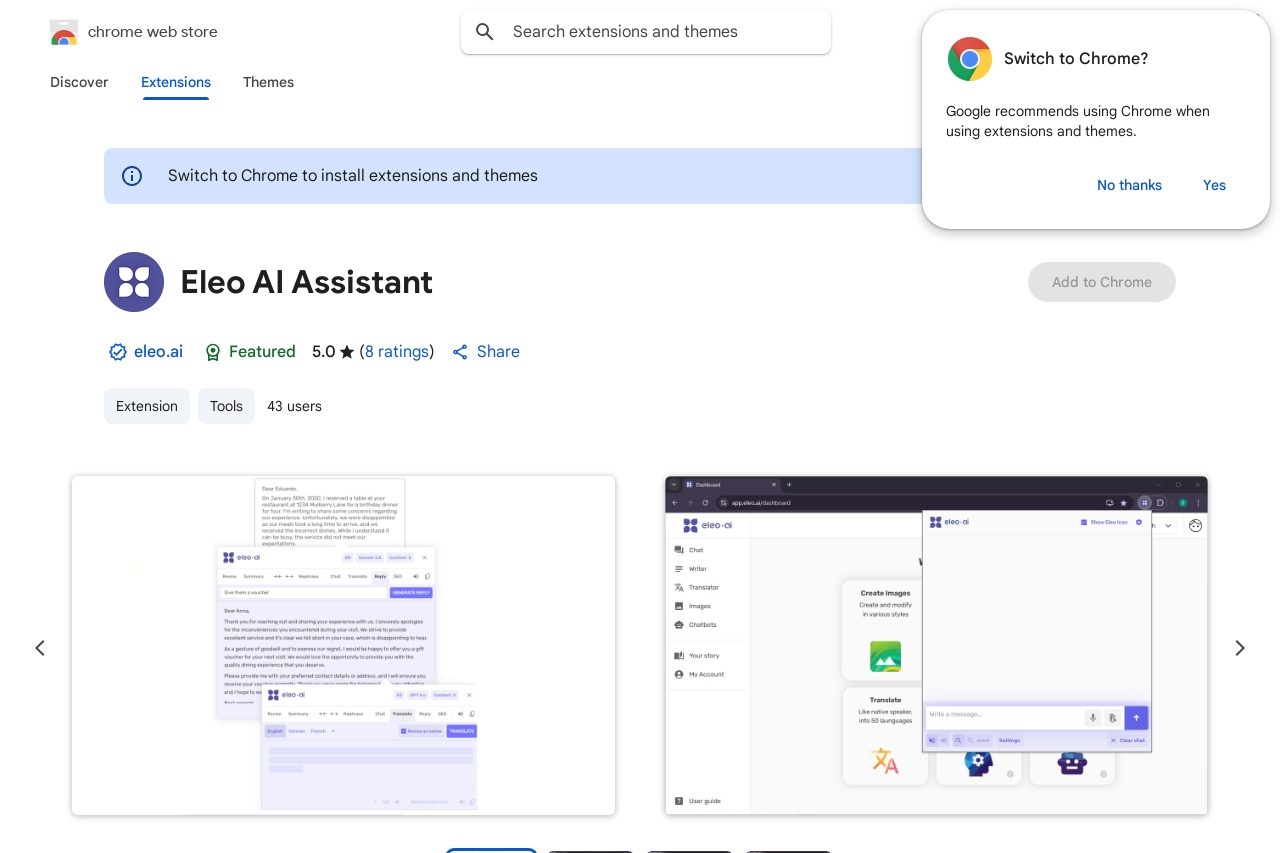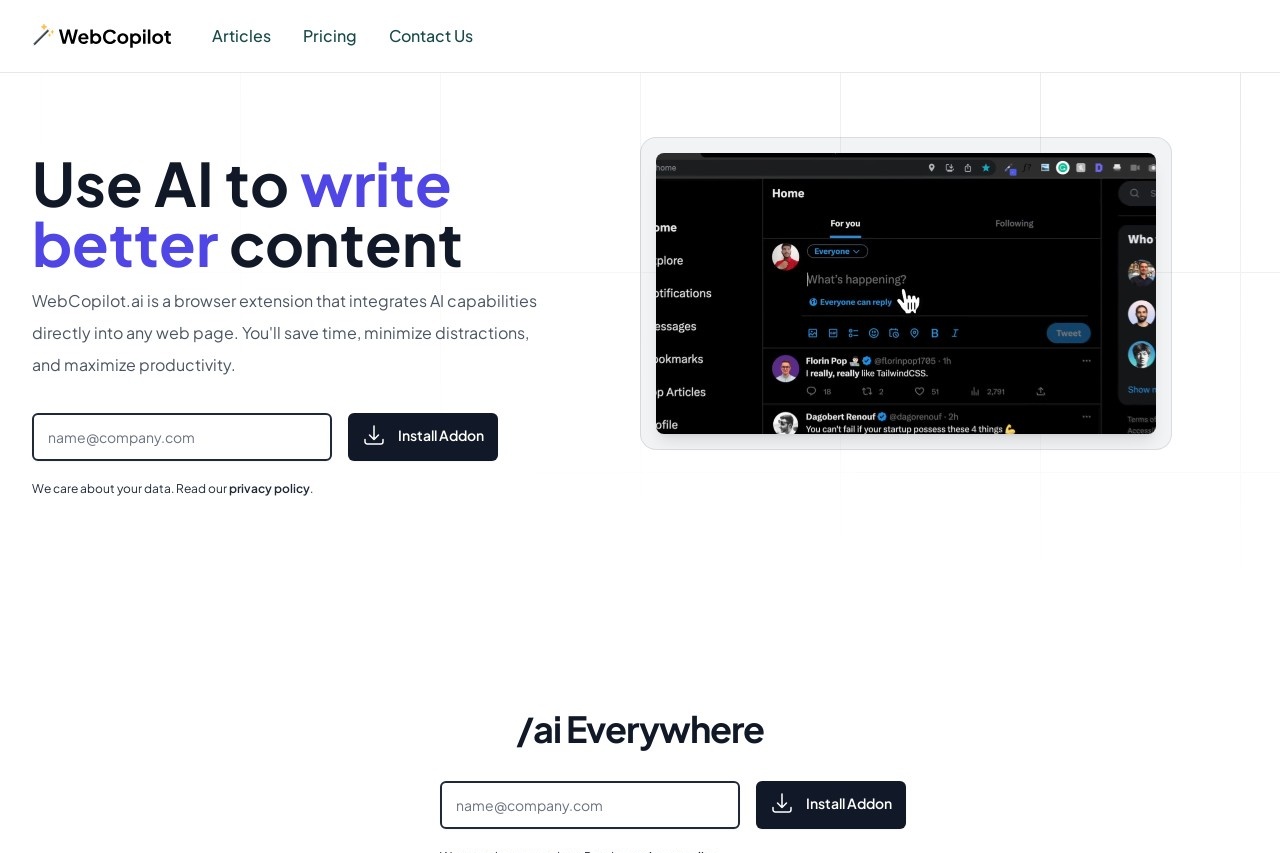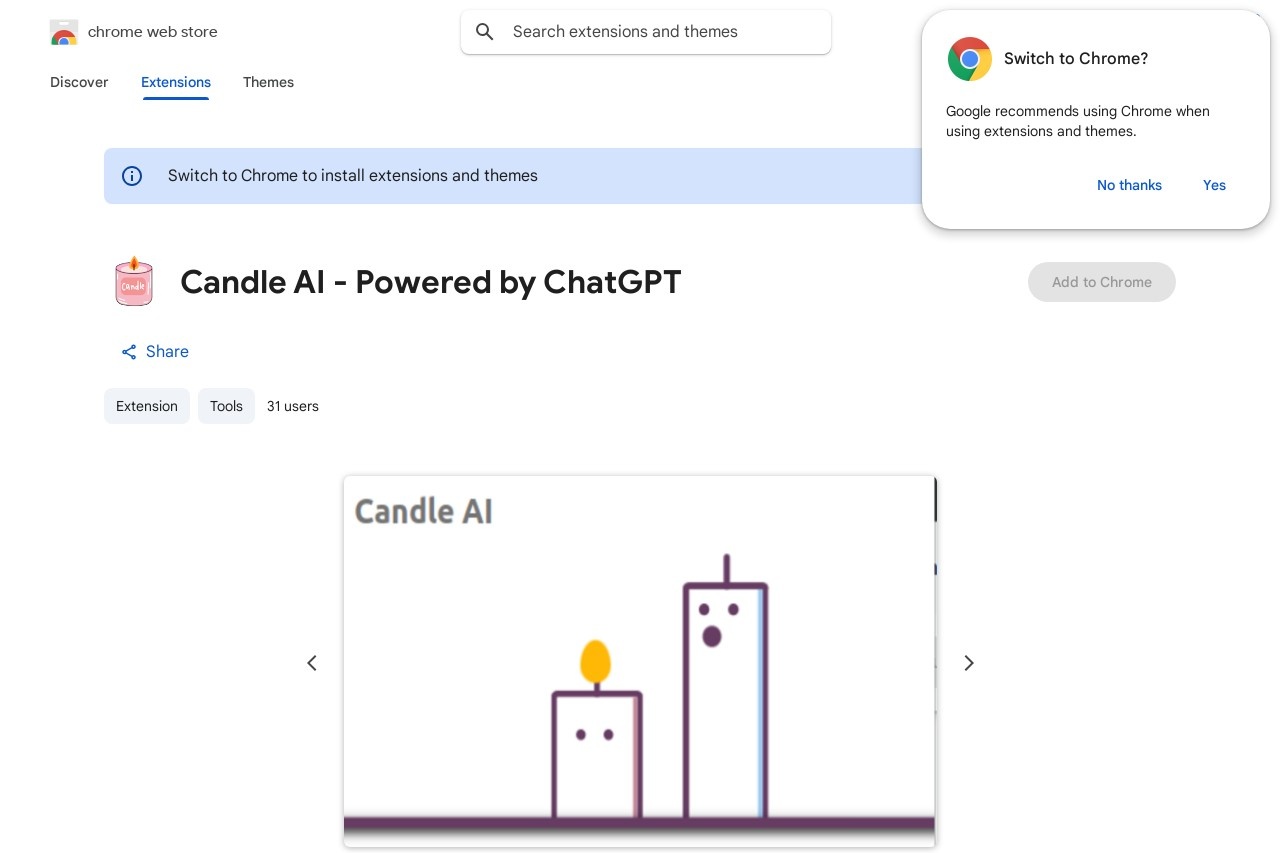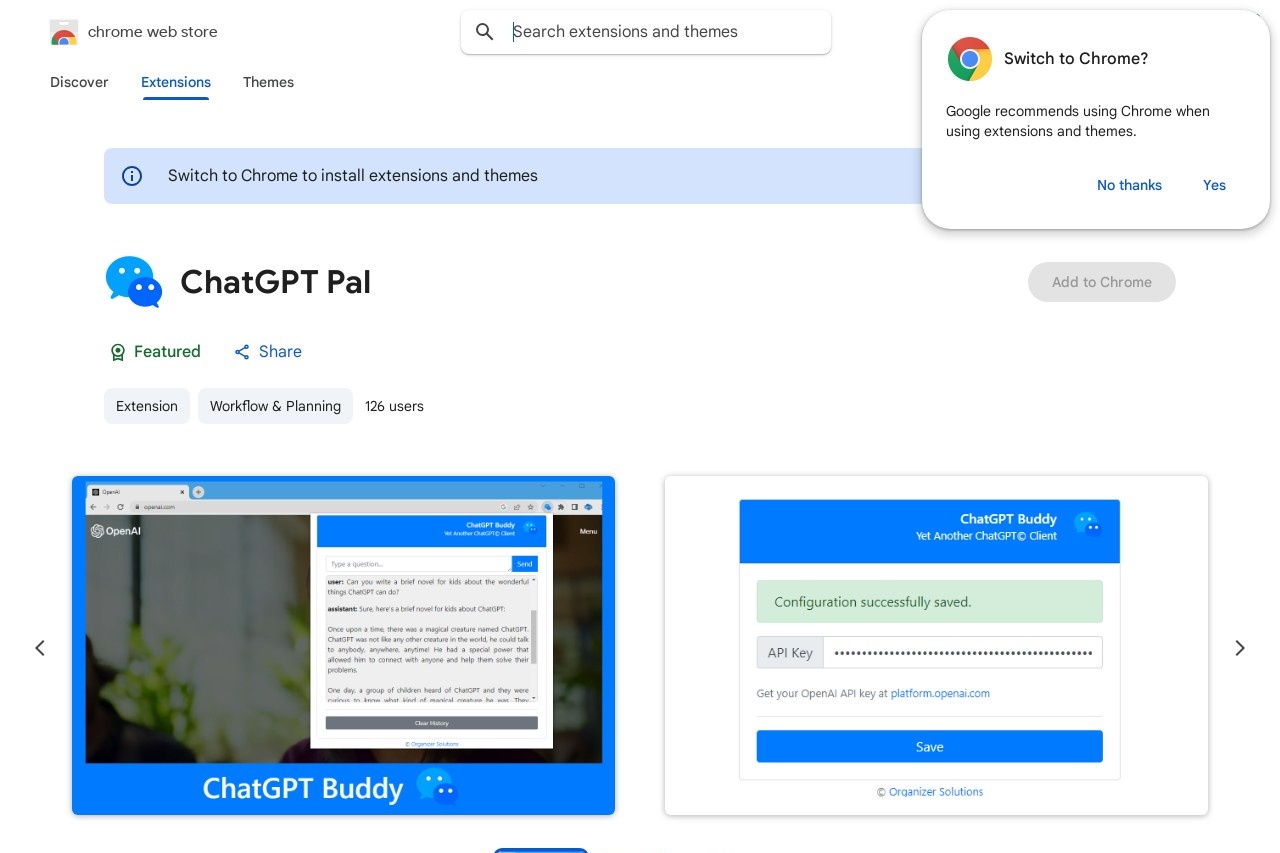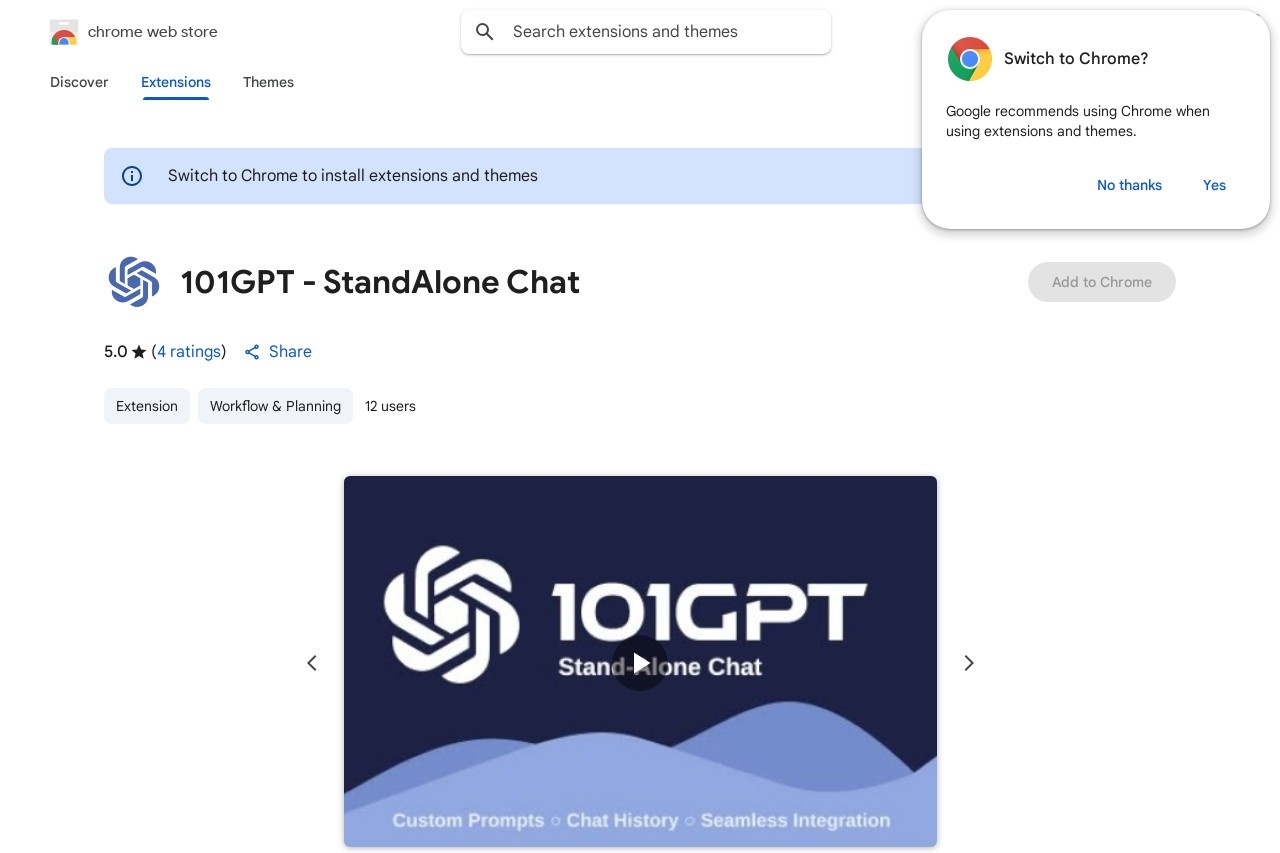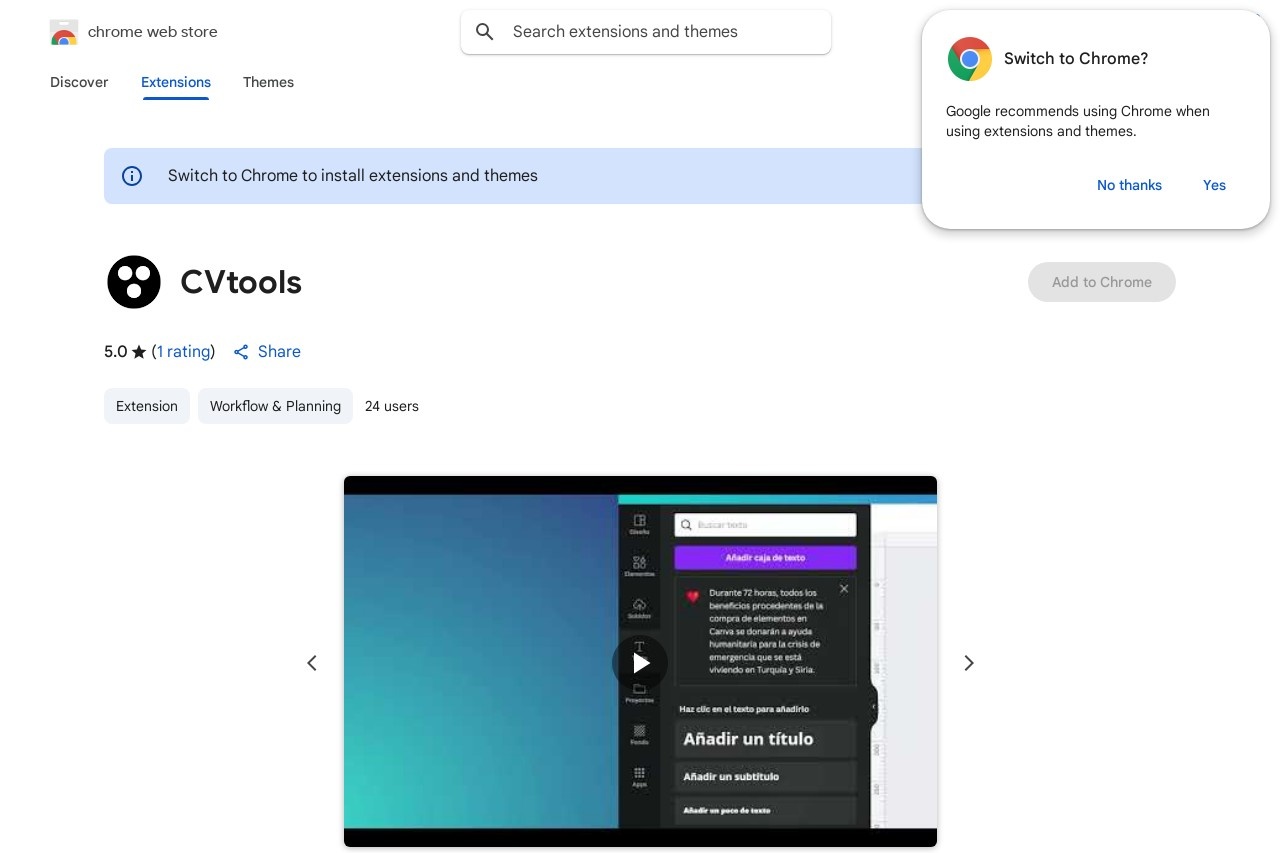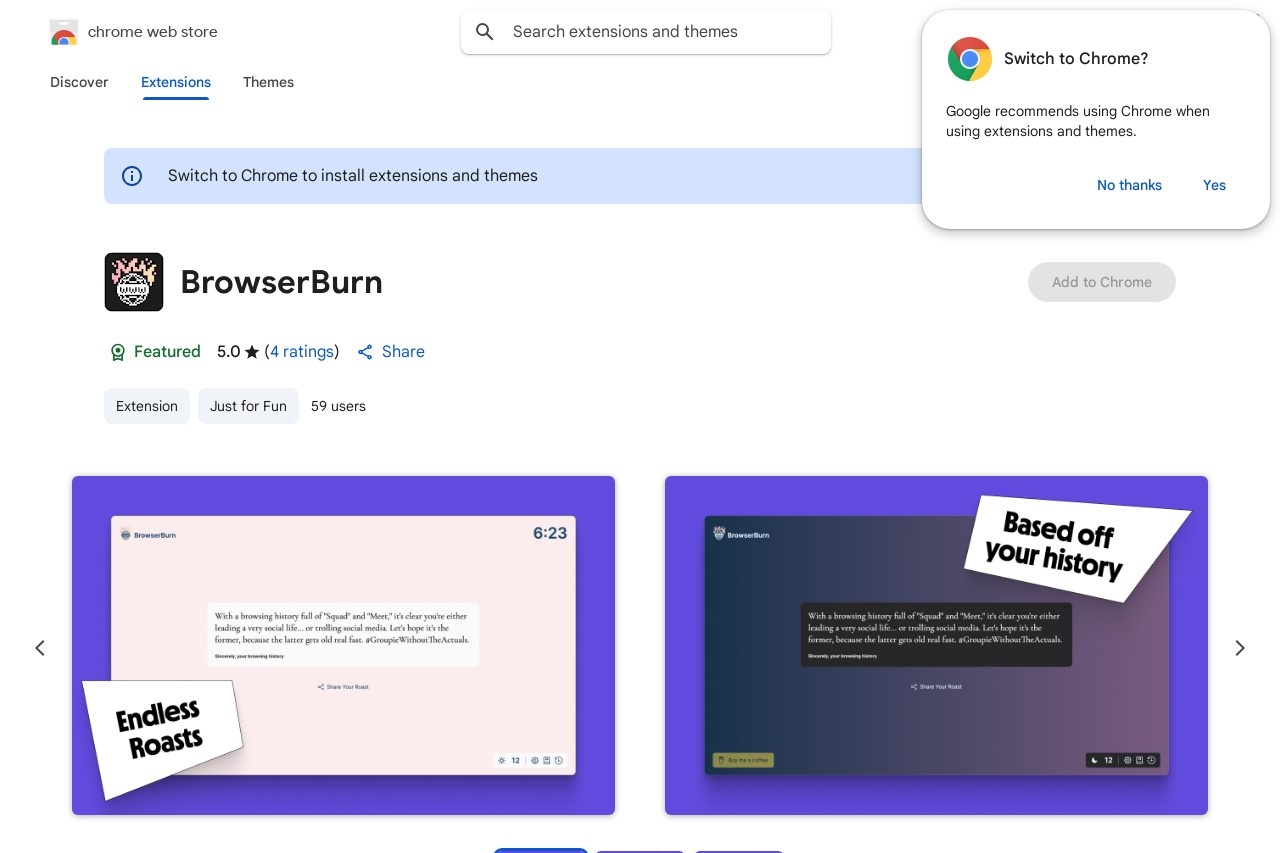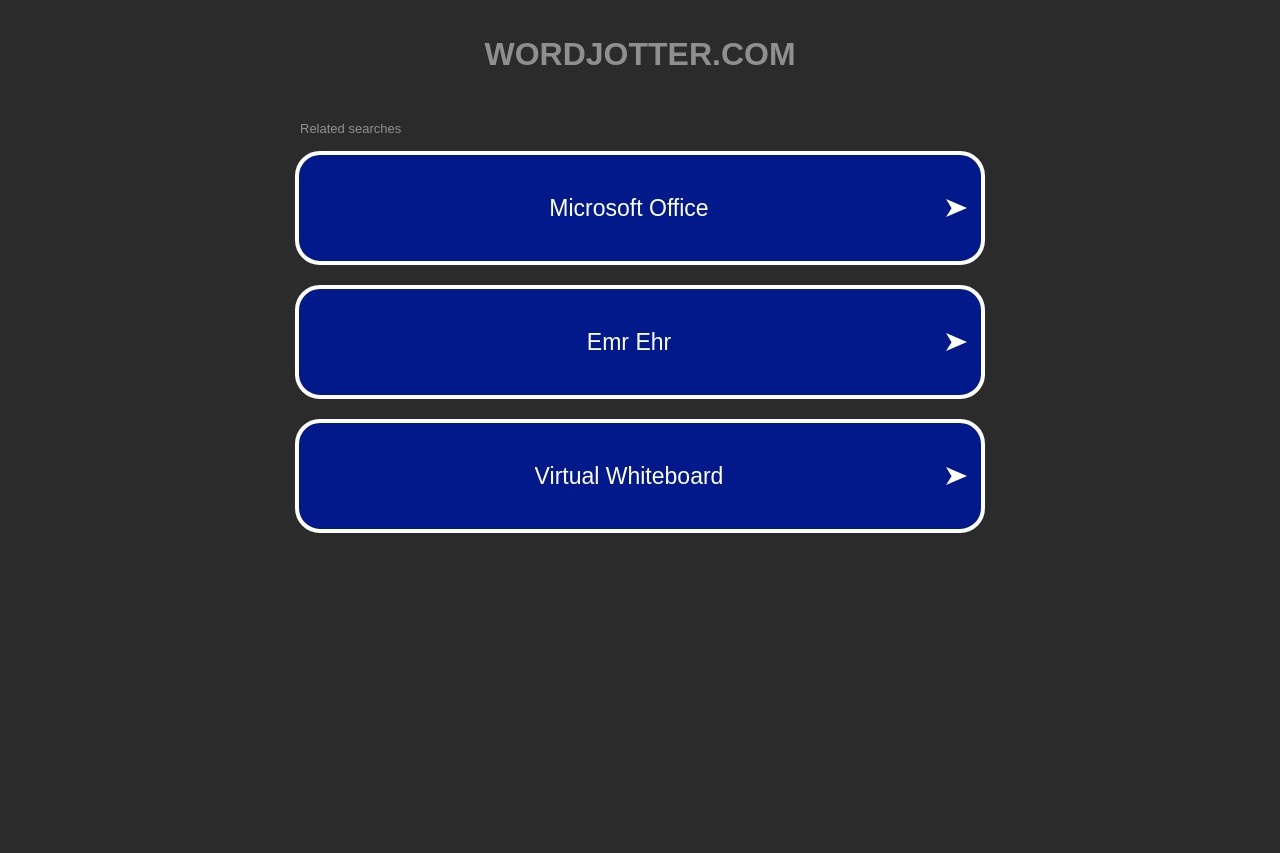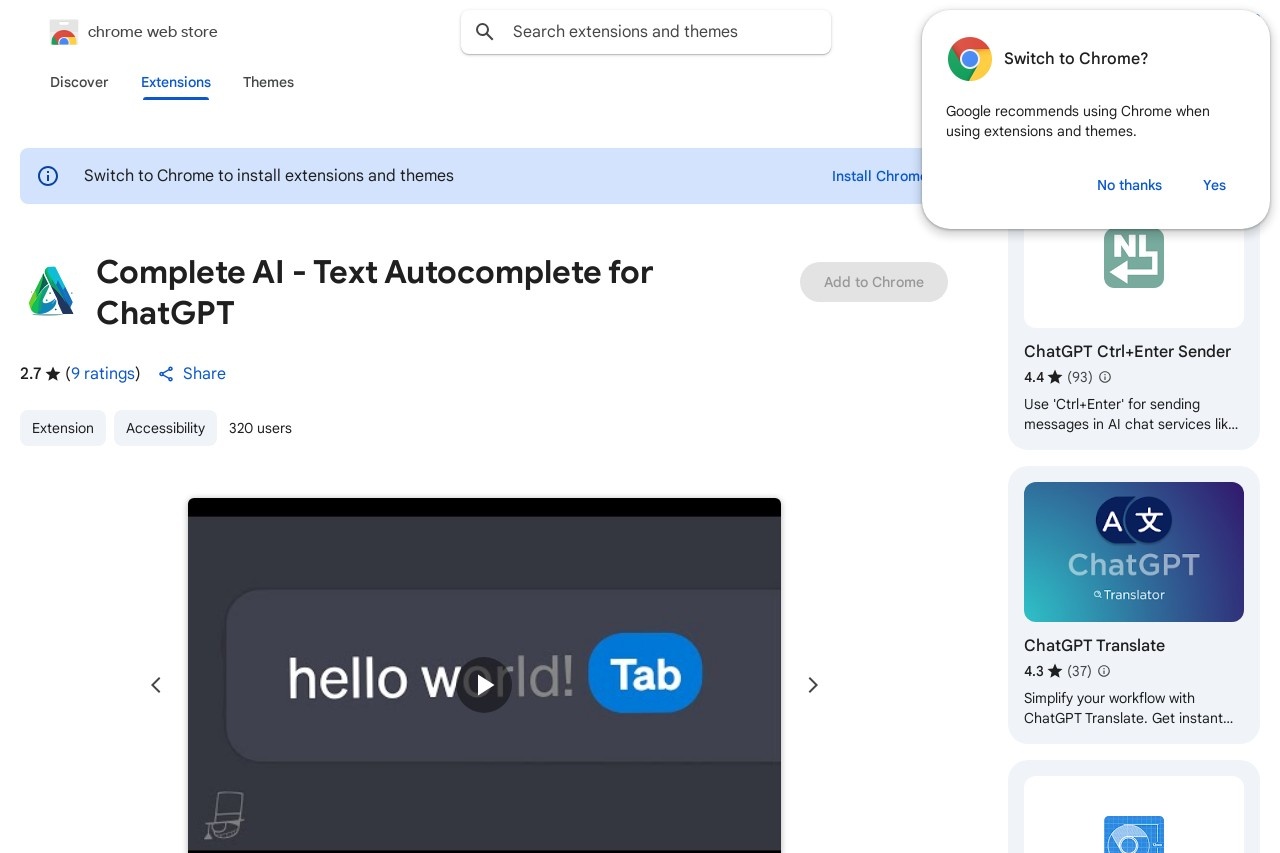Side Panel for Gemini
Side Panel for Gemini
Google has introduced a convenient way to access Gemini AI directly within Chrome's side panel. This feature allows users to interact with Gemini without leaving their current webpage, enhancing productivity and multitasking capabilities.
Key Features
- Persistent Access: The side panel remains available while browsing any website
- Seamless Integration: Works alongside your current tabs without interruption
- Quick Responses: Get AI-powered answers while maintaining your workflow
- Contextual Assistance: Gemini can reference content from your active webpage
How It Works
To use Gemini in the side panel:
- Open Chrome browser (version 114 or later)
- Click the side panel icon in the toolbar
- Select the Gemini option from the panel menu
- Begin typing your questions or prompts
Benefits for Users
The side panel implementation offers several advantages over traditional chatbot interfaces. Users can maintain their primary browsing context while accessing AI assistance, eliminating the need to switch between tabs or windows. This is particularly useful for research tasks, content creation, and quick information verification.
The feature currently supports text-based interactions with Gemini, including question answering, content summarization, and creative writing assistance. Future updates may expand functionality to include image generation and more complex tasks.
Availability
As of now, the Gemini side panel feature is being rolled out gradually to Chrome users. It may not be immediately available to all users, but should become widely accessible in upcoming browser updates. The feature works across Windows, Mac, and ChromeOS platforms.